use task scheduler to run network analysis automatically
Task Scheduler helps Capsa to run a packet capture automatically at a specified time.
This function makes it possible for Capsa to automatically capture network packets when you are far away from your workstation. For example, your network often has some weird activities at midnight and it is impossible to wait that late to capture packet evidence. With Task Scheduler, you can create a task schedule on Capsa, which will automatically start a new Capsa project and capture all packets. When you get to the office in the morning, the packets are already saved in a packet file and you can easily replay and analyze them later.
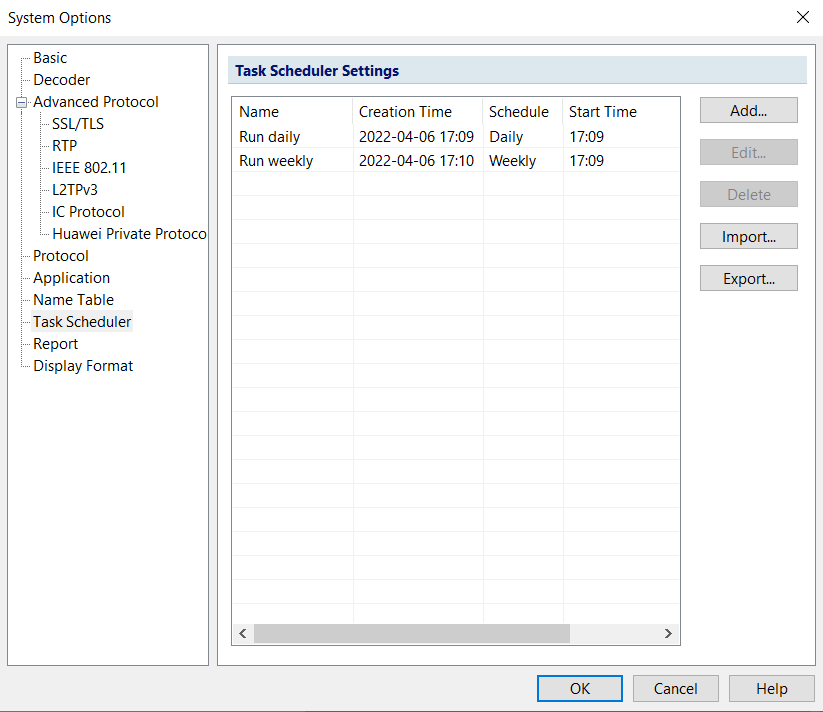
Task Scheduler Window
Let’s see how to create an auto-run task schedule on Capsa. First to open Task Scheduler window, do as follows:
Click File button, select System Options > Task SchedulerOn the Task Scheduler window, you can click the Add button to create new capture schedules. To create a new schedule, you can schedule three time types.
- One time: set the start and end date and time, Capsa will run the task only once.
- Daily: set the start and end time, Capsa will run the capture every day.
- Weekly: set the start and end time, choose days of the week, Capsa will run on the selected days of each week.
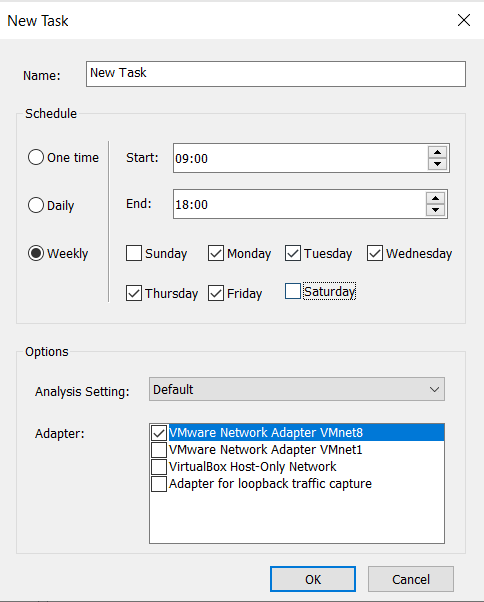
(Capsa will auto-run from Monday to Friday [9:00 - 18:00] each week)
Then you need select an analysis profile, network profile and adapter for the auto-run task. When Capsa is triggered to run at the pre-defined time, it’ll use the selected analysis profile and adapter. You can define capture filters in the analysis profile in advance, and Capsa will apply them when it starts the capture automatically.
Please note that you need to start Capsa program in advance to make the scheduled tasks take effect.